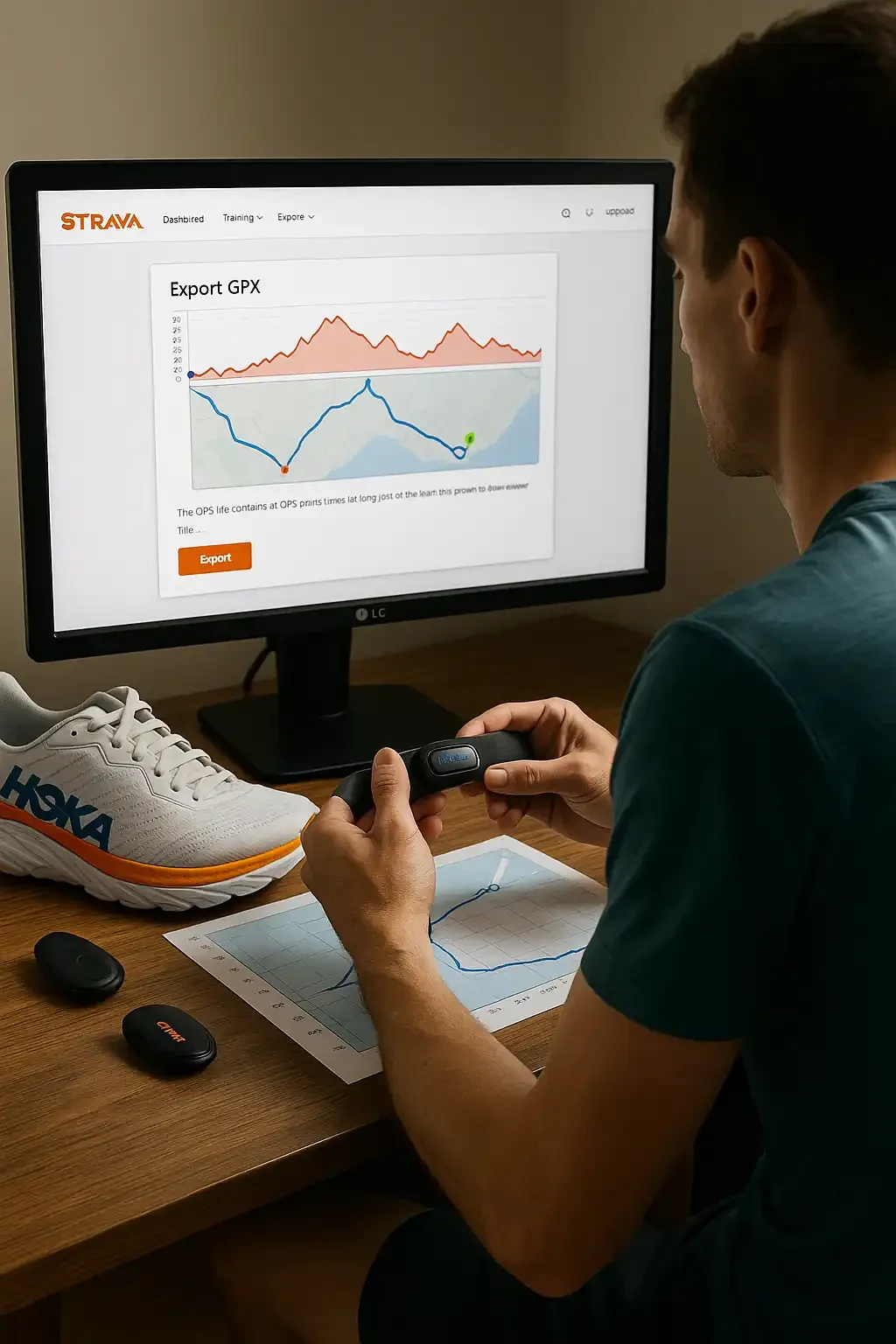🧭 Part 1: GPX 101 – What Are GPX Files and Why Trail Runners Should Care
🏞️ Introduction: The Rise of Digital Navigation in Trail Running
Trail running is no longer just about following flags or hoping the trail is well-marked. With more runners exploring remote mountains, multi-day events, and self-navigated challenges, GPX files have become an essential tool for modern adventurers. But what exactly is a GPX file—and why should you care as a runner?
In this first part of our GPX series, we’ll explore the foundations: what GPX files are, how they work, and why they’re changing how we plan and run on trails. 🧭
📁 What Is a GPX File?
A GPX file (GPS Exchange Format) is a lightweight, standardized data format that stores GPS coordinates. It typically includes:
- Waypoints – fixed coordinates (e.g., aid stations or checkpoints)
- Tracks – your route from start to finish
- Routes – suggested paths you intend to follow
GPX files are built using XML code but don’t worry—you don’t need to read or write code. Most apps, GPS watches, and mapping platforms can read and display them instantly.
🧠 Why Should Trail Runners Use GPX Files?
Here’s why GPX navigation is a game changer, especially for ultrarunners and trail adventurers:
✅ Stay on Track, Even in Remote Terrain
Markers can fall, disappear, or be missed—especially in fog, snow, or when you’re fatigued. GPX files show you exactly where you are in relation to the intended route.
✅ Preview and Plan
Want to know where the big climb is? How many switchbacks before the next descent? GPX data reveals elevation gain, trail difficulty, and key segments before you even lace up.
✅ Safety Net
If you take a wrong turn, many GPS devices will buzz or alert you immediately. This is especially useful during solo runs or races with minimal signage.
✅ Route Sharing
Planning a group adventure or stage race? GPX lets you share the same digital map with others, ensuring everyone follows the same line.
🔍 How GPX Enhances the Trail Experience
A GPX file isn’t just a map—it’s your trail assistant.
| Feature | Benefit for Trail Runners |
|---|---|
| Real-time route tracking | Know exactly where you are |
| Distance to next waypoint | Perfect for aid station planning |
| Elevation profile preview | Train or pace yourself better |
| Off-route alerts | Reduce risk of getting lost |
| Compatible with many apps | Use it on your phone, watch, or desktop planner |
🏃 Common Scenarios Where GPX Files Save the Day
- Pre-Race Recon: Upload the race GPX to your watch and run segments of the course during training.
- DIY Ultras: Planning your own 50K? Use tools like Komoot or Strava to design and export the route.
- Fastpacking Adventures: Combine GPX files with offline topo maps for multi-day self-supported runs.
- Virtual Races: During virtual events, GPX files ensure you complete the course accurately—even if no one else is around.
⚠️ Myths About GPX Files (Debunked)
- “They’re only for tech geeks.”
→ Modern apps make it easy for anyone to use them—no coding needed. - “Phones are enough; I don’t need a GPX.”
→ Phones die. Screens crack. A synced watch with a GPX file is lightweight insurance. - “GPX isn’t accurate.”
→ GPX accuracy depends on the source. Race directors, Strava exports, or apps like Komoot provide highly accurate data.
🔧 GPX Compatibility: Where Can You Use It?
- GPS Watches (Garmin, Coros, Suunto, Polar)
- Mobile Apps (Komoot, Gaia GPS, AllTrails, OsmAnd)
- Desktop Planners (Strava Route Builder, Garmin Connect, RideWithGPS)
- Smart Bike Computers, Handheld GPS, and even some smart rings
Whether you’re using a high-end GPS watch or just your phone, GPX integrates with nearly every navigation ecosystem.
📌 Recap: Why This Matters for You
If you’re serious about trail running—whether it’s racing, training, or exploring—learning to use GPX files will give you:
- Peace of mind
- Tactical insights
- Improved race strategy
- The freedom to explore confidently
In the next article, we’ll dive deeper into how to use GPX files during actual ultramarathon events: from loading your race route to using off-route alerts and power-saving tips.

🏃♂️ Part 2: How to Use GPX Files for Ultramarathons (Race Day & Training)
🎯 Introduction: GPX as a Competitive Advantage
Ultramarathons are more than just long runs — they’re complex, multi-hour (sometimes multi-day) tests of endurance, planning, and resilience. When you’re 7 hours into a mountain ultra, your brain foggy and feet blistered, you can’t afford to guess which trail fork is correct.
That’s where GPX navigation steps in. 📍
In this part, we’ll explore how to use GPX files during an ultramarathon: from pre-race preparation to real-time decision-making on course.
⛺ Pre-Race Prep: Know Your Route Like a Local
Using a GPX file doesn’t begin on race morning — it starts in the weeks leading up to your event.
🖥️ Load the Route Early
- Download the official GPX from the race website (or Strava from a previous participant).
- Load it to your watch, phone app, or both.
- Familiarize yourself with key segments: steep climbs, tricky junctions, aid stations, elevation gains.
🧠 Visualization Tip
Use the route preview to mentally rehearse tough sections:
“At 22K I’ll hit a 700m climb. I’ll power-hike and take in 100 kcal.”
This isn’t just helpful — it’s performance-enhancing.
⌚ On Race Day: Using Your Watch or Device Effectively
Your GPS watch becomes your guide. Here’s how it helps during the ultra:
✅ On-Screen Route Guidance
- You see the trail as a breadcrumb map
- Your position updates live as you move
- Sharp turns or trail splits are easier to identify
🛎️ Off-Route Alerts
If you stray more than a few meters from the planned line, most watches will vibrate or beep.
This one feature has saved countless runners from getting lost, especially at night or during fatigue-induced fog.
🧭 Live Metrics
- Distance to next waypoint or aid station
- Remaining elevation gain
- ETA to finish based on pace
🧠 Pro Tip: Customize your data screens. For example:
Screen 1: Time, pace, heart rate
Screen 2: Route + elevation profile
Screen 3: Battery life + navigation status
🔋 Battery Management Tips
Navigation can drain your watch faster than usual. To finish the race with juice to spare:
| Setting | Tip |
|---|---|
| GPS Mode | Use UltraTrac or similar |
| Backlight | Off or on gesture only |
| Screen Refresh | Set to low frequency |
| Bluetooth/Wi-Fi | Disable during the race |
Also: Pre-charge everything fully. Carry a mini power bank if the race exceeds 12–15 hours.
🧪 Practice During Long Runs
Don’t make race day your first time using GPX navigation. Here’s what to test in training:
- Upload your own GPX route to simulate a race segment
- Practice trail junction decisions at pace
- Use off-route alerts to learn how quickly your watch reacts
- Build confidence in poor visibility, bad weather, or night runs
This training pays off when you’re 70km deep in a foggy ridgeline and can calmly glance at your screen and press on.
🧰 Combining GPX With Other Race Tools
Your GPX file works even better when paired with:
- Paper maps or elevation profiles from the race guide
- Pacing charts aligned with GPX milestones
- Crew instructions based on GPX checkpoints
- Fueling plans aligned to route segments (e.g., eat before a big climb)
📌 Example:
“You’ll hit Aid Station 3 at 36K, just after a descent. Take 1 gel at 32K to stay steady.”
🧠 Mental Safety Net: When the Mind Goes, Let the GPS Guide You
Ultras challenge your brain as much as your legs. Navigation helps simplify decision-making when:
- You’re exhausted
- You’re emotionally low
- You’re running alone
- You hit unexpected trail closures or detours
A simple arrow on the screen pointing forward becomes your anchor.
📌 Summary: Why GPX Is a Must-Have for Ultra Runners
✅ Helps with real-time decision-making
✅ Reduces stress at intersections or confusing signage
✅ Aids pacing, fueling, and psychological planning
✅ Serves as a backup for environmental unpredictability
Your GPS device is more than just a data logger — it’s a navigation companion, and GPX files unlock its true power.
🧰 Part 3: Best GPX Navigation Tools and Apps for Runners
🏁 Introduction: Choosing the Right Tool for the Trail
You’ve got the GPX file. Now what? 🧭
To turn that file into a reliable guide during your run, you need a solid navigation tool — whether it’s on your wrist, your phone, or both. With so many options out there, which ones can you actually trust in a race situation?
This part of the series breaks down the best GPX-compatible watches, mobile apps, and mapping platforms for ultrarunners, fastpackers, and adventurous trail runners.
⌚ GPS Watches: Navigation on Your Wrist
🥇 Garmin (Fenix, Forerunner 965, Enduro, Epix)
- Strengths: Best-in-class mapping, topo overlays, off-route alerts, ClimbPro
- Weaknesses: Complex menu system for beginners
- Bonus: Garmin Connect lets you create + sync routes easily
🏅 Coros (Apex 2 Pro, Vertix 2)
- Strengths: Longest battery life, GPX navigation with breadcrumb or topo map
- Weaknesses: UI feels basic for some users
- Bonus: Free global offline maps included with most models
🎖 Suunto (9 Peak Pro, Vertical)
- Strengths: Clear mapping visuals, simple route follow mode
- Weaknesses: Fewer custom metrics than Garmin
- Bonus: Suunto App has excellent route heatmaps and 3D preview
📱 Mobile Apps: Trail Navigation in Your Pocket
Phones can be extremely powerful for navigation — if used wisely (battery, weight, etc.).
🧭 Gaia GPS
- Best for: Fastpackers and self-navigated ultras
- Strengths: Detailed topo maps, route planning, weather overlays
- Weaknesses: Premium version required for full features
- GPX Support: Upload + download + sync across devices
🗺️ Komoot
- Best for: Runners who like voice directions and community-built routes
- Strengths: Intuitive UI, turn-by-turn navigation, elevation previews
- Weaknesses: Needs map download ahead of time for offline use
- GPX Support: Fully compatible (create, import, export)
🌲 AllTrails
- Best for: Discovering public trails and beginner-level planning
- Strengths: Massive trail library, good mobile interface
- Weaknesses: Limited advanced customization
- GPX Support: Download + track record
🧠 Advanced Navigation Tools (Optional but Powerful)
| Tool | Best For |
|---|---|
| CalTopo | Creating custom GPX with advanced layers |
| RideWithGPS | Road-to-trail route hybridization |
| GPX Editor (online) | Cropping, merging, or simplifying files |
| Garmin BaseCamp | Offline desktop-based editing and archiving |
🔋 Offline Use: Critical for Remote Trails
Before heading out:
- Download maps for offline use
- Turn off mobile data, Wi-Fi, and background apps
- Use battery-saving screen modes (dark theme, airplane mode)
- Carry a small power bank (~5000mAh) if going beyond 8 hours
Pro Tip: Use airplane mode + GPS = major battery savings 📶🔋
🏁 Runner-Approved Combinations
Want to know what experienced ultrarunners use?
| Scenario | Watch | App Backup |
|---|---|---|
| Stage race in desert | Coros Vertix 2 | Gaia GPS |
| Local trail 50K | Garmin 965 | Komoot |
| Fastpacking 3-day route | Suunto 9 Pro | Gaia GPS + Komoot |
| Minimalist setup (budget) | Garmin Instinct | AllTrails |
📌 Key Questions to Choose Your Setup
- Battery vs. screen detail? (Vertix 2 wins battery, Epix wins detail)
- Do you need offline voice navigation? (Komoot is ideal)
- Are you planning routes or just following? (Use Gaia or Komoot for planning)
- Want elevation preview and 3D maps? (Use Suunto app or CalTopo)
✅ Summary: Match the Tool to the Terrain
Choosing a navigation tool isn’t about finding the “best” — it’s about the best for you and your race.
- Garmin for full control and metrics
- Coros for battery monsters
- Suunto for elegant simplicity
- Gaia for deep planning
- Komoot for visual learners
- AllTrails for trail discovery
📤 Part 4: How to Upload GPX Files to Your Watch or Phone (Step-by-Step Guide)
🚀 Introduction: From File to Finish Line
You’ve got your route. You’ve got your device. Now it’s time to make sure they talk to each other. Whether it’s a race course or your custom weekend adventure, this guide walks you through how to upload GPX files to your GPS watch or phone with zero stress.
⌚ Uploading GPX to GPS Watches
✅ Garmin (Fenix, Forerunner, Enduro, Epix)
Step-by-Step:
- Open Garmin Connect (web or app)
- Go to Training > Courses > Create Course or click Import
- Upload your
.gpxfile - Sync with your watch via Garmin Express (desktop) or Bluetooth (mobile app)
- On your watch: Go to Navigation > Courses > [Your Route]
- Press “Start” when you’re ready to run!
🧠 Pro Tip: Enable ClimbPro to get ascent alerts on hilly routes.
✅ Coros (Apex, Vertix, Pace 2)
Step-by-Step:
- Open the Coros App
- Go to Explore > Routes
- Tap + Add > Import from File
- Select your
.gpxfrom phone or cloud - Save and tap Sync to Watch
- On watch: Go to Navigation > Routes
✅ Works offline
✅ Battery-friendly even with maps on
🚨 Doesn’t give turn-by-turn cues but shows line + your location
✅ Suunto (9 Peak, Vertical)
Step-by-Step:
- Use the Suunto App (mobile)
- Go to Map > Routes > + Create / Import GPX
- Once imported, tap Use with Device > Sync
- On your watch: Go to Navigation > Routes
💡 Bonus: Suunto shows altitude profile, sunrise/sunset data, and compass direction.
📱 Uploading GPX to Mobile Navigation Apps
Most runners use a phone as a backup or for detailed planning. Here’s how to upload GPX to top trail apps:
📱 Gaia GPS
- Open the Gaia GPS App
- Tap + > Import File
- Locate
.gpxfile (Downloads or cloud) - Name the route and save
- Tap Start > Record > Follow Route
📥 Supports offline maps
🎯 Very accurate with topo and slope layers
📱 Komoot
- Open Komoot App or Web
- Go to Profile > Planned Tours > Import Tour
- Choose
.gpxfile and assign to activity (e.g., hiking, trail running) - Tap Download for Offline Use
- Start navigation
🗣️ Turn-by-turn voice cues are available
📌 Great for urban trail intersections or complex loops
📱 AllTrails
- Go to alltrails.com
- Click “Import” > Select GPX File
- Save to “My Maps”
- Open AllTrails app on phone
- Tap your route > Navigate
⛔ Requires Pro version for offline use
✔️ Ideal for discovering popular trails
🌐 Exporting GPX from Strava
If your favorite route is on Strava — here’s how to grab the GPX file:
🖥️ From Web:
- Open the activity (someone else’s or your own)
- Click “··· More > Export GPX”
- File downloads to your computer
- Upload that file to your watch/app as above
🧠 Caution: You can only export public activities
💡 For route planning, use Strava Route Builder (under “My Routes”)
🔄 Sync Options (Bonus)
Some apps auto-sync with watches:
| Platform | Auto-Sync To | Notes |
|---|---|---|
| Komoot | Garmin, Wahoo | Needs one-time linking |
| Gaia GPS | No | Manual sync only |
| Strava Routes | Garmin | Via Connect IQ app |
| Suunto App | Suunto Watches | Native |
🧠 Final Tips
- Always test the file before race day
- Make sure offline maps are downloaded
- Carry a printed elevation chart just in case
- On multi-day races, load separate GPX files per stage
💾 Part 5: Understanding GPX, FIT, and TCX – File Formats Explained
🧠 Introduction: Not All GPS Files Are Created Equal
You found a route online and downloaded it… but it ends in .tcx or .fit instead of .gpx. Should you worry?
This is where many runners get confused. While all three formats — GPX, TCX, and FIT — are used to share GPS data, each has strengths, weaknesses, and specific use cases.
Let’s break them down so you know exactly which file to use — and how to convert them when needed. 🔄
📁 1. GPX (GPS Exchange Format) – The Universal Standard
- File extension:
.gpx - Structure: XML (open and human-readable)
- Use for: Routes, waypoints, and basic navigation
✅ Pros:
- Universally accepted across platforms and devices
- Easy to edit, share, and preview
- Works well for trail navigation
❌ Cons:
- No training data (like heart rate, laps)
- File size can be large if uncompressed
- Limited to positional + elevation data only
Best for: Route planning, mapping, navigation
📂 2. TCX (Training Center XML)
- File extension:
.tcx - Structure: XML
- Use for: Structured workouts and routes with training metrics
✅ Pros:
- Stores laps, intervals, heart rate, power, cadence
- Used by platforms like Garmin Connect, TrainingPeaks
- Works well for structured workouts
❌ Cons:
- Slightly larger file size
- Not supported by all mapping apps (like Komoot or Gaia)
- Can be buggy when imported to non-Garmin devices
Best for: Athletes syncing workouts with Garmin or training software
📂 3. FIT (Flexible and Interoperable Data Transfer)
- File extension:
.fit - Structure: Binary (compressed)
- Use for: Compact storage of workouts and activity logs
✅ Pros:
- Small file size (ideal for long activities)
- Stores metrics + events + settings
- Required by Garmin, Wahoo, and other wearables
❌ Cons:
- Not human-readable
- Not compatible with most mapping or route editors
- Cannot be easily edited manually
Best for: Recording races, exporting logs from wearables, long workouts
🔄 Format Comparison Table
| Feature | GPX ✅ | TCX 📊 | FIT 🧬 |
|---|---|---|---|
| Human-readable | Yes | Yes | No |
| Device compatibility | Excellent | Good | Very good |
| Stores metrics | No | Yes | Yes |
| Edit-friendly | Easy | Medium | Hard |
| File size | Medium | Large | Small |
| Training use | OK | Great | Excellent |
| Mapping/navigation | Excellent | Good | Limited |
🔧 How to Convert Between Formats
Let’s say you need to convert a .fit to .gpx for Komoot. Easy.
✅ Online Tools:
✅ Desktop Apps:
- Garmin BaseCamp – Import any format, export any format
- GPS Babel – Powerful tool for batch conversion
🧠 Pro Tip: After converting, open your file in Gaia or Komoot to double-check route integrity.
📌 Which Format Should You Use?
| Scenario | Use This Format |
|---|---|
| Planning a trail route from scratch | GPX |
| Following a race’s official map | GPX |
| Uploading interval workouts to watch | TCX or FIT |
| Sharing a simple navigation file | GPX |
| Exporting a full run log from Garmin | FIT |
| Editing or tweaking elevation data | GPX or TCX |
🧠 Extra Notes for Ultra Runners
- Always ask race organizers what format they recommend
- GPX is the safest universal option for navigation
- If your watch exports FIT but your app needs GPX, convert immediately after the run
🛑 Don’t wait until race morning to figure this out!
🧭 Part 6: Create Your Own GPX Route – Planning Trail Adventures from Scratch
🏞️ Introduction: Why Build Your Own Route?
Sometimes, the trail you want to run doesn’t exist in any app. Maybe it’s a secret loop in your local hills. Maybe you’re stitching together multiple paths for a multi-day fastpacking trip. Or maybe you’re designing your own backyard ultra loop. 🌀
Whatever your reason, knowing how to create your own GPX route gives you complete freedom — and total control over your next adventure.
🛠️ What You’ll Need
| Tool | Purpose |
|---|---|
| Mapping Platform | Drawing and editing your route |
| GPX Export Option | To save your route as a downloadable file |
| GPS Device/App | To follow your GPX in the field |
Let’s walk through the process using tools runners trust.
🖥️ Step-by-Step: Building a GPX Route Online
🥇 Method 1: Komoot
- Visit Komoot Route Planner
- Choose activity: Trail Running, Hiking, or Running
- Click on start/end points, drag to follow trails
- See real-time distance, elevation, terrain type
- Save → Click “Export GPX”
- Load to your watch or app!
✅ Great for runners who want clear surfaces, elevation, and routing suggestions
🌍 Includes user-submitted highlights (shelters, viewpoints, water taps)
🥈 Method 2: Strava Route Builder
- Go to strava.com/routes
- Choose manual mode or routing suggestions
- Add start/finish, then build with click-and-drag
- Adjust elevation toggle (avoid steep hills?)
- Save route → Export GPX
- Upload to Garmin/Coros/Suunto or sync with Strava mobile
✅ Perfect for building race previews from segments
🔎 Includes heatmaps (where others run most)
🥉 Method 3: Gaia GPS
- Login at gaiagps.com/map
- Choose map layer (topo, satellite, public land)
- Use draw tool to sketch your route
- Name + save
- Export as
.gpx - Open in Gaia app on phone
🧭 Ideal for fastpackers and backcountry runners
🧱 Supports complex layering: slope angle, water sources, camp zones
🧪 Tips for Great Route Design
✅ Add waypoints for water stops, shelters, camp spots
✅ Keep segments between points manageable (5–10K for aid/fuel planning)
✅ Double-check elevation gain/loss — a 50K with 4000m ascent ≠ chill
✅ Use satellite view to detect bushwhacks or terrain traps
✅ Preview trail type: singletrack, jeep road, technical?
✅ Always test the GPX before the big day
🔄 Combine Multiple Sources
Sometimes your route spans several platforms. Here’s how to merge:
- Use GPSVisualizer or GPX Studio to combine multiple GPX files
- Or draw missing sections in Gaia → export
- Import all into Komoot for final visualization and export clean GPX
🧠 You can even blend race routes + local maps + satellite tracks into one hybrid master file.
📤 Share Your GPX Like a Pro
- Upload to Strava, Komoot, or AllTrails for public visibility
- Embed maps on your blog or event site
- Share files directly via cloud links (Dropbox, Google Drive)
- Export simplified versions for watches with memory limits
📌 Recap: Build It, Run It, Own It
Creating your own GPX route means:
✅ Total customization
✅ Safer adventures
✅ Better pacing and fueling strategy
✅ No more guesswork on race day or solo missions
It also connects you to the landscape, the map, and your own decisions — a vital skill for anyone diving deep into trail culture or ultra planning.
📚 Further Reading
Master multi-day navigation, hydration, and recovery strategies for desert and mountain ultras.
🎒 Fastpacking 101Go self-sufficient and learn how to pack light, move fast, and use GPX routes for multi-day runs.
💧 Ultramarathon Hydration & Electrolytes GuideNavigate heat and elevation with smart hydration timing, salt intake, and trail-tested drink strategies.
📦 100-Mile Ultralight Gear ChecklistOptimize your gear for GPX-enabled stage races and minimalist trail adventures.
🎥 Recommended Videos: GPX Navigation in Action
These curated videos will help you master GPX file usage across different devices and platforms. Whether you’re using a phone or a GPS watch, these visual tutorials are a must-watch for any trail runner or ultramarathoner.
📱 How to Navigate Hiking Using a GPX File on Your Phone
This video walks you through using a GPX file directly on your mobile device. Perfect for runners who rely on their phone for navigation during adventures or backup planning.
⌚ How to Download GPX and Put Onto Garmin Watch – iPhone User
A step-by-step guide for Garmin users on how to upload a GPX file from an iPhone. Ideal for Fenix, Forerunner, or Enduro runners preparing for race day.
🧭 Easy Guide: GPX & Aid Stations on Your Running Watch!
Learn how to export a race GPX file, add aid station markers, and upload everything to your running watch — a powerful combo for smart racing strategy.

About the Author
Lost Pace is an ultramarathon runner, shoe-tester and the founder of umit.net. Based year-round in Türkiye’s rugged Kaçkar Mountains, he has logged 10,000 + km of technical trail running and completed multiple 50 K–100 K ultras.
Blending mountain grit with data, Lost analyses power (CP 300 W), HRV and nutrition to craft evidence-backed training plans. He has co-written 260 + long-form guides on footwear science, recovery and endurance nutrition, and is a regular beta-tester of AI-driven coaching tools.
When he isn’t chasing PRs or testing midsoles, you’ll find him sharing peer-reviewed research in plain English to help runners train smarter, stay healthier and finish stronger.
Ultrarunner · Data geek · Vegan athlete