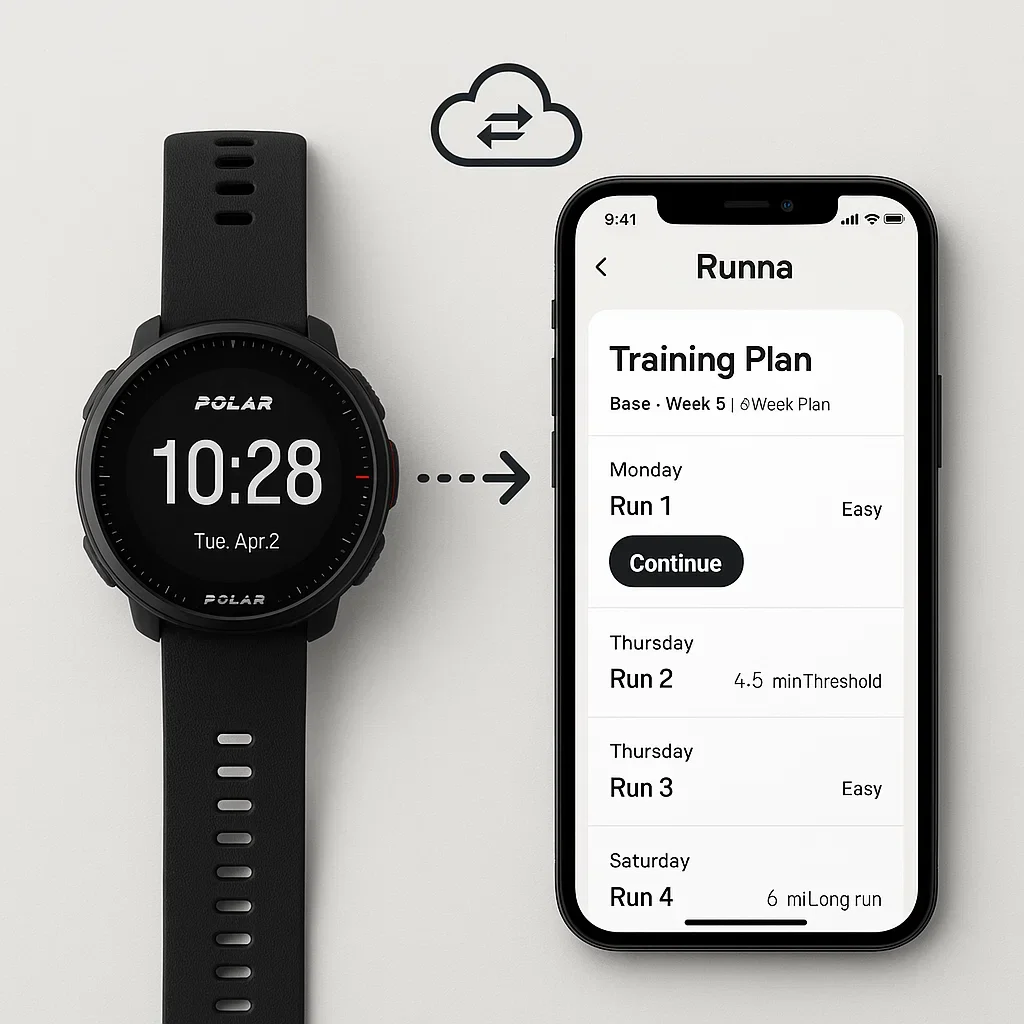How to Load Your Runna Plan to a Polar Watch: Step-by-Step Guide (2025)
Love Runna’s adaptive AI training plans but want to execute them on your Polar watch? With a few quick steps, you can export your Runna workouts and import them into Polar Flow, giving you structured, data-driven training right on your wrist—no copy-pasting or guesswork needed.
This guide walks you through every step, from exporting your plan to syncing it with your device, so you can focus on your running—not tech headaches.
📲 Step 1: Prepare Your Runna Account
Before you can send a Runna workout to your Polar device, make sure your training plan is active and ready to go inside the Runna app. You’ll need access to the workout you want to export.
- ✅ Open the Runna app and confirm your current training plan is visible under “My Plan”.
- 📅 Choose a workout you’d like to run using your Polar watch—typically your next key session or race-paced workout.
- 📤 Locate the Export option: On the workout detail screen, look for “Export Workout” or a download icon. Tap it to view export options.
- 💾 Make sure you’re using an updated version of the Runna app for full export functionality. Older versions may lack Polar-compatible formats.
📤 Step 2: Export Your Workout from Runna
Runna allows you to export workouts in several file formats compatible with most training platforms. To import into Polar Flow, you’ll want a format that supports structured intervals.
-
📂 Supported formats:
.FIT(preferred),.GPX, and.TCX. FIT works best for structured workouts and preserves pace/heart rate zones. -
📱 From the app: Tap on your chosen workout, then tap “Export Workout”. Select the
.FITformat and confirm download. - 💻 From Runna web (if available): Log in to your dashboard, find the same workout, and download the .FIT file to your desktop.
- 💡 Tip: Name your file clearly (e.g., “10km_threshold_run.fit”) so you can find it quickly when importing to Polar Flow.
🌐 Step 3: Open Polar Flow on Desktop or Mobile
Polar Flow is the platform where all your Polar workouts, plans, and training data live. To import your Runna workout file, you’ll need access to Polar Flow—either via web browser or the mobile app.
- 💻 Desktop: Visit flow.polar.com and log in using your Polar account credentials.
- 📱 Mobile: You can also access Polar Flow via the Polar Flow app, available for both Android and iOS. While imports must be done on desktop, the app is useful for syncing and review.
- ⚙️ Compatibility: Most Polar watches that support structured workouts and calendar syncs will work—like Vantage series, Pacer Pro, Grit X, and Ignite models.
In the next step, you’ll upload the .FIT file into Polar Flow so it can be scheduled and synced with your watch.
📥 Step 4: Import the Runna Workout to Polar Flow
Once you have your .FIT file downloaded, it’s time to bring it into Polar Flow. This allows the workout to appear on your calendar and sync to your device.
- 1️⃣ Log in to Polar Flow on desktop: Go to flow.polar.com and click “Diary” from the top menu.
- 2️⃣ Choose the target date: Click on the calendar day you want to schedule the workout for.
-
3️⃣ Click “Add” → “Import session”: Upload the
.FITfile from your device. Give it a custom name if you’d like. - ✅ Done! Your imported Runna workout is now visible in your training diary and ready to sync to your watch.
You can repeat this for multiple key workouts or even your entire week if you prefer a full sync experience.
🔄 Step 5: Sync to Your Polar Watch
With the workout successfully added to Polar Flow, the final step is to sync it to your Polar watch. This ensures the structured intervals appear in your training session for that day.
- 💻 On Desktop: Connect your watch to your computer via USB. Open Polar FlowSync, and it will automatically sync the updated calendar (including your Runna workout) to your device.
- 📱 On Mobile: Open the Polar Flow app and make sure Bluetooth is enabled. Your watch will sync over the air. You can also manually tap “Sync” in the app if needed.
- ✅ Confirm: On your Polar watch, navigate to “Training” and look for the imported session on the target day. The title should match what you uploaded.
You’re now ready to train! Your AI-optimized Runna session is live on your wrist—custom intervals, pacing targets, and all.
💡 Tips for Best Results & Troubleshooting
Syncing AI workouts across platforms can be smooth—but only if you follow a few key tips. Here’s how to make sure your Runna-to-Polar workflow stays seamless:
-
🔁 Recheck file format: Use
.FITwhenever possible—it offers full interval support and pacing zones. - 📅 Keep your calendar tidy: Avoid uploading overlapping workouts on the same day, which can confuse your training diary and device sync.
- 📶 Don’t skip manual sync: Even if Polar Flow says “connected,” always trigger a manual sync after importing.
- ⚠️ Workout not showing? Ensure you uploaded to the correct date, and confirm your watch firmware is up to date.
- 📚 Use a naming convention: Something like “Runna_Tempo_Wed.fit” keeps your files easy to organize—especially for multi-week plans.
Once you’ve done it a couple of times, it becomes second nature. You’ll have a smart plan on your wrist—no app juggling, no guesswork.
❓ Frequently Asked Questions
📲 Can I send multiple Runna workouts to Polar at once?
💾 Which file format is best: FIT, GPX, or TCX?
📆 My workout isn’t showing up—what went wrong?
🔁 Do I need to repeat this every time I get a new workout?
🕒 How early should I import a workout before training?
📡 Will this work with older Polar watches?
Final Thoughts
Bringing your Runna training plan into your Polar ecosystem isn’t just possible—it’s empowering. With just a few exports and syncs, you can carry your adaptive AI workouts right on your wrist. No more memorizing splits or copying sessions. You run, the tech adapts.
We hope this guide helped you streamline your setup. If you’ve made it this far, go ahead—sync your next session and enjoy the power of smart training!
📤 Share This Guide
Know someone using Runna or Polar? Help them out by sharing this article:
This article was written based on the latest Polar and Runna integration options as of 2025. If any platform updates or adds direct syncing features, we’ll update this guide accordingly. Found a smoother method? Tell us!
— umit.net team
Have you synced Runna with your Polar device? Share your experience in the comments—your story could help another runner avoid confusion and feel more confident using AI tools.

About the Author
Lost Pace is an ultramarathon runner, shoe-tester and the founder of umit.net. Based year-round in Türkiye’s rugged Kaçkar Mountains, he has logged 10,000 + km of technical trail running and completed multiple 50 K–100 K ultras.
Blending mountain grit with data, Lost analyses power (CP 300 W), HRV and nutrition to craft evidence-backed training plans. He has co-written 260 + long-form guides on footwear science, recovery and endurance nutrition, and is a regular beta-tester of AI-driven coaching tools.
When he isn’t chasing PRs or testing midsoles, you’ll find him sharing peer-reviewed research in plain English to help runners train smarter, stay healthier and finish stronger.
Ultrarunner · Data geek · Vegan athlete